Hello Friends, In this article, we will discuss how to generate an angular API service code using Swagger. The Swagger project provides tools to generate OpenAPI specifications from existing ASP.NET(Core) Web API controllers and client code from these OpenAPI specifications. we will use NSwag Studio to generate TypeScript client services.
Use NSwag in the ASP.NET Core API
Step 1. Add Swashbuckle.AspNetCore package in the project using the following command
Install-Package Swashbuckle.AspNetCore
Step 2. In the Startup.cs file update ConfigureServices() method with below code:
public void ConfigureServices(IServiceCollection services)
{
services.AddSwaggerGen(c =>
{
c.SwaggerDoc("v1", new OpenApiInfo
{
Title = "Swagger Demo API",
Version = "v1",
Description = "Demo API for swagger code generation",
});
});
}
Step 3. Now, in Startup.cs file update Configure() method with below code:
public void Configure(IApplicationBuilder app, IWebHostEnvironment env)
{
if (env.IsDevelopment())
{
app.UseSwagger();
app.UseSwaggerUI(c => c.SwaggerEndpoint("/swagger/v1/swagger.json", "SwaggerDemoAPI v1"));
}
}
Step 4. Run the project and navigate to https://localhost:44361/swagger/index.html URL and it will show your swagger API.
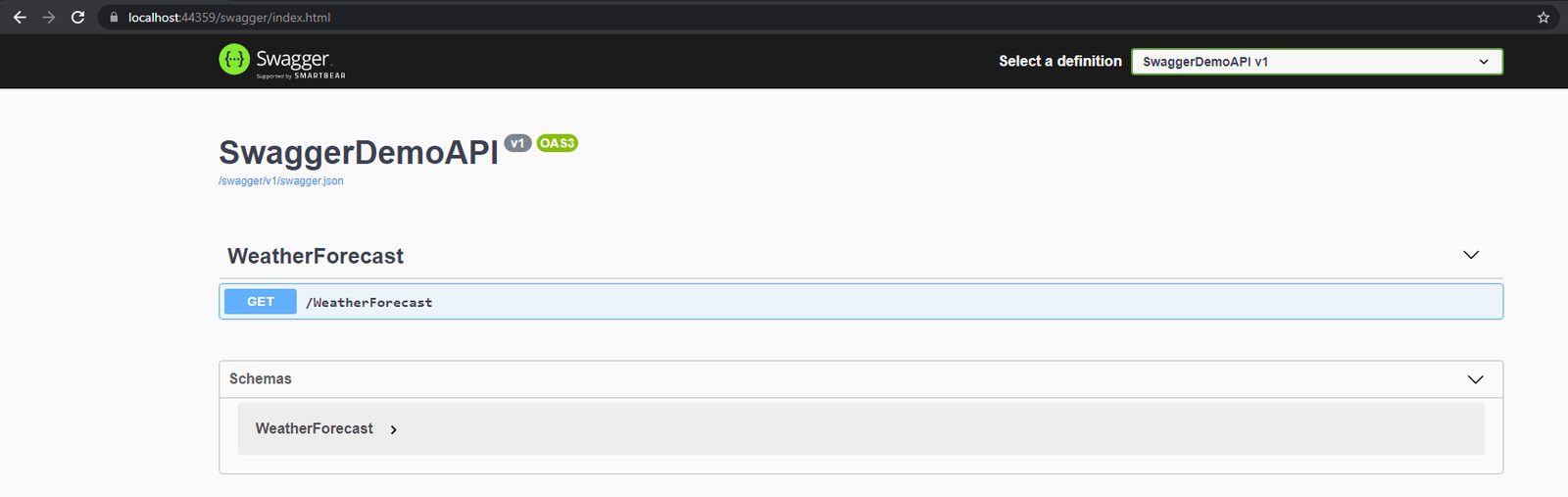
Generate Angular Services with NSwag Studio
Step 1. Create an Angular project using the following command:
ng new SwaggerDemoWeb
Step 2. Download NSwag Studio and install it.
Step 3. Open NSwag Studio and enter the “Specification URL” from the previous step API (e.q. “https://localhost:44361/swagger/v1/swagger.json”). Select “TypeScript Client” as “Outputs”:

Step 4. Select the “Angular” template:

Step 5. Configure api.ts as extension code file in NSwag Studio:

Click on the “Generate Outputs” or “Generate Files” button:
Note: if you want to generate an API service file then click on “Generate Files”.

I hope this article helps you and you will like it.


