Using an extra layer you can make Blurry images clear. This method is very simple and works very well for clearing images. For example, take a look at this below image with one side blurred and the other cleared.
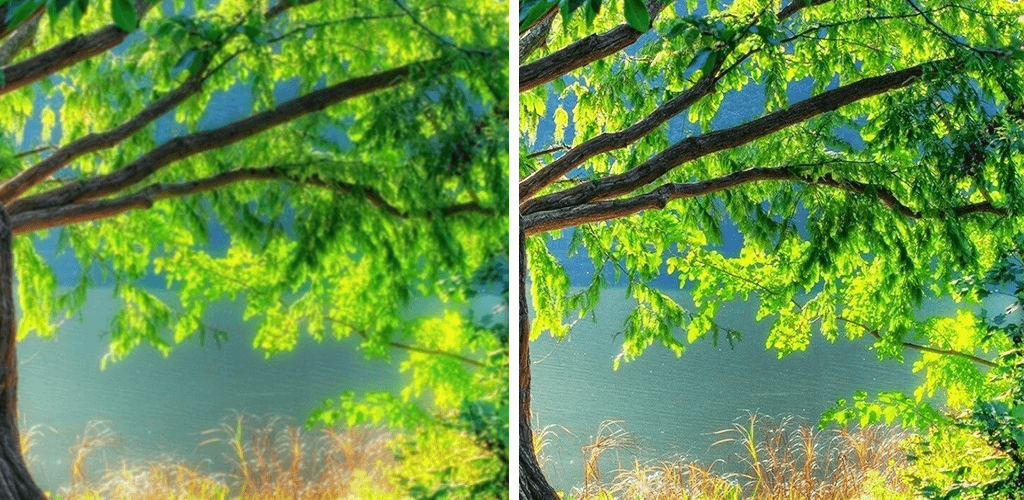
Step 1.
Open your image in photoshop and press CTRL+J to duplicate your image layer then select your duplicate layer to make a clear image. Make sure that your selected layer is your duplicate layer.

Step 2.
Then go to Filter Menu >> Other >> High Pass..>>.
When you select those options your image may not look great but don’t worry about your image. One more step you want to follow to make your image clear. The image may look like this below image.

Step 3.
Then go to layer panel and set your blending mode normal to hard light.

Step 4.
Then adjust the opacity to whatever you think makes the image look best. It’s set 100% by default and I get better results at 50% maybe you get a better result at something else.

See the final result of the cleared image.

Hope this blog was helpful for you!
Thank You!


