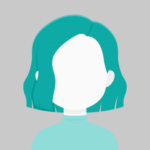Learn how to add a ColumnChart using Google Charts in this post.
According to the capabilities of the user’s browser, a column chart is a vertical bar chart that is shown in the browser using either SVG or VML.
As with all Google charts, when a user hovers over the data, column charts provide tooltips.
Step 1:
Create a New Application
ng new columnChart
Step 2:
Install Following Package
npm install angular-google-charts
Step 3:
Include the GoogleChartsModule in your app. The module.ts file
import { BrowserModule } from '@angular/platform-browser';
import { NgModule } from '@angular/core';
import { AppComponent } from './app.component';
import { GoogleChartsModule } from 'angular-google-charts';
@NgModule({
declarations: [
AppComponent
],
imports: [
BrowserModule,
GoogleChartsModule
],
providers: [],
bootstrap: [AppComponent]
})
export class AppModule { }
Step 4:
Insert the following code into your app.component.ts file.
import { Component } from '@angular/core';
@Component({
selector: 'app-root',
templateUrl: './app.component.html',
styleUrls: ['./app.component.css']
})
export class AppComponent {
title = 'Population (in millions)';
type = 'ColumnChart';
columnChartData = [
["2012", 900],
["2013", 1000],
["2014", 1170],
["2015", 1250],
["2016", 1530]
];
columnChartData = ['Year', 'Asia','Europe'];
options = {};
width = 550;
height = 400;
}
Step 5:
Insert Following Code in your app.component.html file.
<google-chart [title]="title" [type]="type" [data]="columnChartData" [columns]="columnChartColumns" [options]="options" ></google-chart>
Step 6:
Run your application using the following code
ng serve