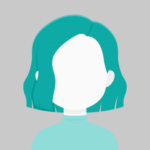In this article, I’ll be explaining how to customize a full calendar in angular.
Step 1: Create an Angular application.
ng new full-calendar
Step 2: Install the following Plugin in your application.
npm i @fullcalendar/angular npm i @fullcalendar/daygrid npm i @fullcalendar/interaction
Step 3: Add the following command in your app.component.html
<div>
<full-calendar
#calendar
[options]="calendarOptions"
class="show-content"
></full-calendar>
</div>
Step 4: Add the following command in your app.component.ts
import { Component } from '@angular/core';
@Component({
selector: 'app-root',
templateUrl: './app.component.html',
styleUrls: ['./app.component.scss']
})
export class AppComponent OnInit,AfterViewInit{
calendarData: any[] = [];
calendarOptions: any = [];
daysAttendance: any[] = [];
@ViewChild("calendar") calendar: any;
constructor() {
this.setData();
}
ngOnInit(): void {
this.calendarOptions = {
initialView: "dayGridMonth",
contentHeight: 450,
showNonCurrentDates: false,
fixedWeekCount: false,
dayHeaderFormat: { weekday: "short" },
editable: true,
eventLimit: false
};
window.dispatchEvent(new Event("resize"));
}
getData() {
let calendarDates: any = document.querySelectorAll(
".fc-daygrid-day-top"
);
this.setData();
this.daysAttendance = [];
if (calendarDates.length) {
calendarDates.forEach((item: any) => {
let date = parseInt(item.innerText);
let dayFlag = this.calendarData.find(
(x) => x.eventDate.getDate() == date
)?.dayFlag;
if (dayFlag == "P") {
item.style.background = "#0AA46B";
item.style.color = "white";
item.style.cursor = "pointer";
} else if (dayFlag == "A") {
item.style.background = "#D32F2F";
item.style.color = "white";
item.style.cursor = "pointer";
} else if (dayFlag == "HL") {
item.style.background = "#F5B556";
item.style.color = "white";
item.style.cursor = "pointer";
} else {
item.style.background = "#dbd9d1";
item.style.color = "#444444";
item.style.cursor = "pointer";
}
window.dispatchEvent(new Event("resize"));
});
}
}
ngAfterViewInit(){
this.getData();
}
setData(){
this.calendarData = [
{ eventDate : new Date('03-01-2022'), dayFlag : 'P' },
{ eventDate : new Date('03-02-2022'), dayFlag : 'A' },
{ eventDate : new Date('03-03-2022'), dayFlag : 'P' },
{ eventDate : new Date('03-04-2022'), dayFlag : 'P' },
{ eventDate : new Date('03-05-2022'), dayFlag : 'P' },
{ eventDate : new Date('03-06-2022'), dayFlag : 'A' },
{ eventDate : new Date('03-07-2022'), dayFlag : 'P' },
{ eventDate : new Date('03-08-2022'), dayFlag : 'P' },
{ eventDate : new Date('03-09-2022'), dayFlag : 'HL' },
{ eventDate : new Date('03-10-2022'), dayFlag : 'P' },
{ eventDate : new Date('03-11-2022'), dayFlag : 'P' }
];
}
}
Step 5: Add the following command in your app.component.scss
.show-content ::ng-deep .fc-daygrid.fc-dayGridMonth-view.fc-view {
visibility: visible !important;
}
::ng-deep body .fc .fc-daygrid-body-unbalanced .fc-daygrid-day-events,
body .fc .fc-daygrid-body-unbalanced .fc-daygrid-day-bg,
body .fc .fc-daygrid-body-unbalanced .fc-daygrid-day-bg {
display: none !important;
}
::ng-deep body .fc .fc-daygrid-day-top {
line-height: 36px;
display: flex;
align-items: center;
justify-content: center;
width: 46px;
margin: auto;
border: 1px solid transparent;
margin-top: 8px;
border-radius: 6px;
background: #ffffff;
// box-shadow: 0px 0px 6#039be54025);
box-shadow: 0 4px 8px 0 rgb(0 0 0 / 25%);
border-radius: 10px;
}
::ng-deep .fc.fc-theme-standard .fc-view-harness td {
border: none !important;
background: #fff !important;
}
::ng-deep body .fc.fc-theme-standard .fc-view-harness th {
border: none !important;
background: #fff !important;
}
::ng-deep .fc.fc-theme-standard .fc-toolbar .fc-button:disabled {
display: none;
}
::ng-deep .fc .fc-col-header-cell-cushion {
padding: 10px 4px !important;
background: #ffffff;
// box-shadow: 0px 2px 4px rgb(3 155 229 / 20%);
box-shadow: 0 4px 8px 0 rgb(0 0 0 / 20%);
border-radius: 5px;
width: 65px;
height: 40px;
margin: 12px auto;
text-align: center;
}
::ng-deep .fc.fc-theme-standard a {
font-size: 17px;
}
::ng-deep .fc.fc-media-screen.fc-direction-ltr.fc-theme-standard {
background: #ffffff;
// box-shadow: 0px 0px 6px rgb(3 155 229 / 25%);
box-shadow: 0 4px 8px 0 rgb(0 0 0 / 25%);
border-radius: 10px;
padding: 32px 24px 20px 24px;
margin-left: 10px;
}
::ng-deep .fc.fc-theme-standard .fc-view-harness .fc-scrollgrid {
border: none;
}
::ng-deep .fc-daygrid-day-top .fc-daygrid-day-number {
color: inherit !important;
font-size: 18px !important;
}
::ng-deep .fc .fc-button-group {
visibility: hidden;
}
::ng-deep .fc.fc-theme-standard .fc-toolbar .fc-button {
display: none;
}
Step 6: Run The App
ng serve