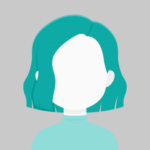Cloudinary is an end-to-end image and video management system for websites and mobile apps, handling everything from the picture and video uploads through storage, modification, and optimization.
Step 1:
First, you need to create your Cloudinary account.
After than, we have to add the following script to top off the project
<script src='https://cdn.jsdelivr.net/jquery.cloudinary/1.0.18/jquery.cloudinary.js' type='text/javascript'></script> <script src="https://widget.cloudinary.com/v2.0/global/all.js" type="text/javascript"></script>
Set your cloud name in the API URL in the code: “https://api.cloudinary.com/v1_1/<cloud name>/image/upload” before running the example.
<script src="https://api.cloudinary.com/v1_1/<cloumn_name>/upload" type="text/javascript"></script> <script src="https://api.cloudinary.com/v1_1/<cloumn_name>/delete_by_token" type="text/javascript"></script>
Step 2:
Add the following code to your .html file
<form id="file-form" method="post" enctype="multipart/form-data">
Upload a File:
<input type="file" id="myfile" name="myfile">
<input type="submit" id="submit" name="submit" value="Upload File Now">
</form>
Step 3:
Add the following code to your .js file.
change your cloud name in the URL variable. and change your upload_preset name. To upload parent you have to go here
$('#submit').on('click', function () {
debugger
const url = "https://api.cloudinary.com/v1_1/<cloud_name>/upload";
const form = document.querySelector("form");
form.addEventListener("submit", (e) => {
e.preventDefault();
const files = document.querySelector("[type=file]").files;
const formData = new FormData();
for (let i = 0; i < files.length; i++) {
debugger
let file = files[i];
formData.append("file", file);
formData.append("upload_preset", "f1wv9aon");
fetch(url, {
method: "POST",
body: formData
})
.then((response) => {
console.log(response)
return response.text();
})
.then((data) => {
console.log(data);
document.getElementById("data").innerHTML += data;
});
}
});
})
After that, you can check your image in the media library