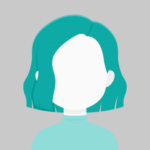We’ll look at ag-Grid for Angular applications in this article. Ag-Grid offers the functionality to display the data in an appropriate grid style with built-in filtering and sorting, among other things. Ag-grid is a javascript data grid that is fully featured and incredibly customizable.
Step 1 :
Use the NPM command below to start a new Angular project
ng new ag-grid
Step 2 :
Add the following package to your application
npm install --save ag-grid-community ag-grid-angular
Step 3 :
The addition of ag-Grid styles style is the next step. Simply import the command listed below in style’s CSS.
@import "~ag-grid-community/dist/styles/ag-grid.css"; @import "~ag-grid-community/dist/styles/ag-theme-balham.css";
Step 4 :
Open the app.module.ts file and add the below code.
import { NgModule } from '@angular/core';
import { BrowserModule } from '@angular/platform-browser';
import { FormsModule } from '@angular/forms';
import { AppComponent } from './app.component';
import { AgGridModule } from 'ag-grid-angular';
@NgModule({
imports: [BrowserModule, FormsModule, AgGridModule],
declarations: [AppComponent],
bootstrap: [AppComponent],
})
export class AppModule {}
Step 5 :
Open the app.component.ts file and add the below code.
import { Component } from "@angular/core";
@Component({
selector: "app-root",
templateUrl: "./app.component.html",
styleUrls: ["./app.component.scss"]
})
export class AppComponent {
columnDefs = [{ field: "make" }, { field: "model" }, { field: "price" }];
rowData = [
{ make: "Toyota", model: "Celica", price: 35000 },
{ make: "Ford", model: "Mondeo", price: 32000 },
{ make: "Porsche", model: "Boxter", price: 72000 }
];
}
Step 6 :
Open the app.component.html file and add the below code.
<ag-grid-angular
style="width: 500px; height: 200px;"
class="ag-theme-alpine"
[rowData]="rowData"
[columnDefs]="columnDefs">
</ag-grid-angular>
Step 7 :
Run your Application
npm start
Output:-