In this tutorial, we’ll learn how to integrate a YouTube API in Angular.
Introduction :
The YouTube Data API lets you incorporate functions normally executed on the YouTube website into your own website or application. We can retrieve a list of different types of resources from the API. A resource represents a type of item that comprises part of the YouTube experience, such as a video, a playlist, or a subscription.
First you need to set YouTube API key to integrate it in the project.
Set up the YouTube API
To get API key follow the below steps:
- Go to the Google developer console to create a new project.
- Here when you create new project it will show you in below list,

- Select a project.
- In the left sidebar, select library & enable YouTube Data API v3.
- Navigate to the credentials page by clicking on Credential located on the sidebar menu.
- Click on the
+ CREATE CREDENTIALSbutton located at the top of the page and selectAPI key.A new API key should be created.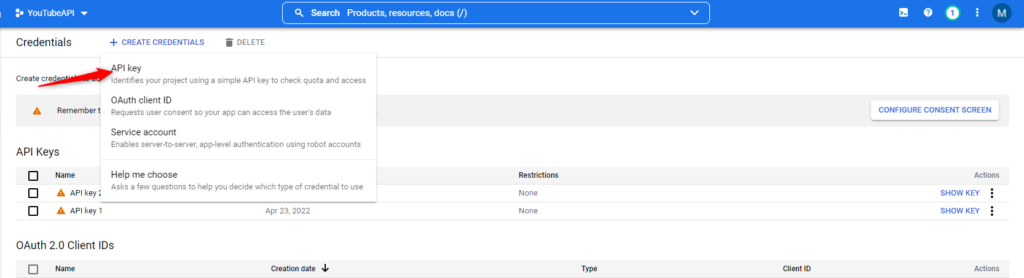
Create New Project
Create a new project from terminal in VS code by using following command.
ng new YouTubeAPI
here we need to create component for search box and container.
Create a new module called shared by running the following command in the terminal.
ng g module shared
now let’s create a service in this module by using following command in terminal.
ng g service shared/services/search
write the code in search.service.ts file as below:
import { Injectable } from '@angular/core';
import { HttpClient } from '@angular/common/http';
import { map } from 'rxjs/operators';
import { Observable } from 'rxjs';
@Injectable({
providedIn: 'root'
})
export class SearchService {
private API_URL = 'https://www.googleapis.com/youtube/v3/search';
private API_KEY = 'YOUR API KEY';
constructor(private http: HttpClient) {}
getVideos(query: string): Observable <any> {
const url = `${this.API_URL}?q=${query}&key=${this.API_KEY}&part=snippet&type=video&maxResults=10`;
return this.http.get(url)
.pipe(
map((response: any) => response.items)
);
}
}
The getVideos method receives a search query string passed in from the input component, which we have to create. It then uses the http get method to send off a request to the URL constructed. It returns a response that we handle with the map operator. The list of YouTube video details is stored in the response.item object.
Now create interface. Run following command
ng g interface video
Add the following code in interface
export interface Video {
videoId: string;
videoUrl: string;
channelId: string;
channelUrl: string;
channelTitle: string;
title: string;
publishedAt: Date;
description: string;
thumbnail: string;
}
We will be using Semantic-UI to provide styling to our application.
Add the following line in index.html file
<div class="ui four column grid">
<div class="ten wide column centered">
<div class="ui fluid action input">
<input
#input
type="text"
placeholder="Search for a video...">
</div>
</div>
</div>
Next, add following code in search-input.component.ts file.
import { Component, ElementRef, EventEmitter, Output, ViewChild, AfterViewInit } from '@angular/core';
import { fromEvent,distinctUntilChanged } from 'rxjs';
import { debounceTime, pluck } from 'rxjs/operators';
@Component({
selector: 'app-search-input',
templateUrl: './search-input.component.html',
styleUrls: ['./search-input.component.css']
})
export class SearchInputComponent implements AfterViewInit {
@ViewChild('input') inputElement!: ElementRef;
@Output() search: EventEmitter<string> = new EventEmitter<string>();
constructor() { }
ngAfterViewInit() {
if (this.inputElement) {
fromEvent(this.inputElement.nativeElement, 'keyup')
.pipe(
debounceTime(500),
pluck('target', 'value'),
distinctUntilChanged(),
)
.subscribe(
value => { this.search.emit(this.inputElement.nativeElement.value)}
)
}
}
}
ViewChild (‘input’) gives us access to the input element defined in the HTML file. ‘input’ is a selector that refers to the #input template reference variable we previously added to the input element in the HTML file.
formEvent is used to set up event listeners on a specific element.
debounceTime used to control the rate of user input.
import { Component, Input, OnInit } from '@angular/core';
import { Video } from '../../../shared/models/search.interface';
@Component({
selector: 'app-search-list',
templateUrl: './search-list.component.html',
styleUrls: ['./search-list.component.css']
})
export class SearchListComponent implements OnInit {
@Input() videos: Video[] | undefined;
constructor() { }
ngOnInit(): void {
}
}
Here, Input decorator is used to get vidoes list from the parent component.
<div class="ui four column grid">
<div class="column" *ngFor="let video of videos">
<div class="ui card">
<div class="image">
<img [src]="video.thumbnail">
</div>
<div class="content">
<a class="header" style="margin: 1em 0 1em 0;">{{ video.title }}</a>
<div class="meta">
<span class="date" style="font-weight: bolder;">
<a [href]="video.channelUrl" target="_blank">{{ video.channelTitle }}</a>
</span>
<span class="ui right floated date" style="font-weight: bolder;">{{ video.publishedAt | date:'mediumDate' }}</span>
</div>
<div class="description">
{{ video.description?.slice(0,50) }}...
</div>
</div>
<a [href]="video.videoUrl" target="_blank" class="extra content">
<button class="ui right floated tiny red right labeled icon button">
<i class="external alternate icon"></i>
Watch
</button>
</a>
</div>
</div>
</div>
let’s create parent component for search-list component.
ng g c search/search-container
This component should be able to get user inputs from the search-component component. It should pass this over to the search service, which does the operations and returns the expected result. The result should be send to the search-list component, where it will be rendered.
import { Component, OnInit } from '@angular/core';
import { Video } from 'src/app/shared/models/search.interface';
import { SearchService } from 'src/app/shared/services/search.service';
@Component({
selector: 'app-search-container',
templateUrl: './search-container.component.html',
styleUrls: ['./search-container.component.css']
})
export class SearchContainerComponent {
inputTouched = false;
loading = false;
videos: Video[] = [];
constructor(private searchService: SearchService) { }
handleSearch(inputValue: string) {
this.loading = true;
this.searchService.getVideos(inputValue)
.subscribe((items : any) => {
this.videos = items.map((item => {
return {
title: item.snippet.title,
videoId: item.id.videoId,
videoUrl: `https://www.youtube.com/watch?v=${item.id.videoId}`,
channelId: item.snippet.channelId,
channelUrl: `https://www.youtube.com/channel/${item.snippet.channelId}`,
channelTitle: item.snippet.channelTitle,
description: item.snippet.description,
publishedAt: new Date(item.snippet.publishedAt),
thumbnail: item.snippet.thumbnails.high.url
};
});
this.inputTouched = true;
this.loading = false;
});
}
}
serch-container.component.html
<div>
<app-search-input (search)="handleSearch($event)"></app-search-input>
<div *ngIf="inputTouched && !videos.length" class="ui four wide column centered grid" style="margin: 3rem;">
<div class="ui raised aligned segment red warning message">
<i class="warning icon"></i>
<span class="ui centered" style="margin: 0 auto;">No Video Found</span>
</div>
</div>
<div *ngIf="loading" style="margin: 3rem;">
<div class="ui active centered inline loader"></div>
</div>
<app-search-list *ngIf="!loading" [videos]="videos"></app-search-list>
</div>
Here, serach servise use the HttpClient, so we have to import HttpClientModule in app.module.ts file.
Paste the following code in app.module.ts file.
import { NgModule } from '@angular/core';
import { BrowserModule } from '@angular/platform-browser';
import {HttpClientModule} from '@angular/common/http';
import { AppRoutingModule } from './app-routing.module';
import { AppComponent } from './app.component';
import { SearchInputComponent } from './search/components/search-input/search-input.component';
import { SearchListComponent } from './search/components/search-list/search-list.component';
import { SearchContainerComponent } from './search/container/search-container/search-container.component';
@NgModule({
declarations: [
AppComponent,
SearchInputComponent,
SearchListComponent,
SearchContainerComponent
],
imports: [
BrowserModule,
AppRoutingModule,
HttpClientModule
],
providers: [],
bootstrap: [AppComponent]
})
export class AppModule { }
app.component.html
<div class="ui centered grid" style="margin-top: 3rem;">
<div class="fourteen wide column">
<h1 class="ui centered aligned header">
<span style="vertical-align: middle;">Youtube Search </span>
<img src="/assets/youtube-icon.png" alt="">
</h1>
<app-search-container></app-search-container>
</div>
</div>
OUTPUT:


